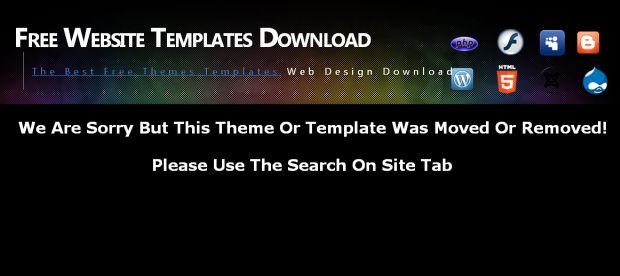How to Extract Audio from Video with the Movavi Video Converter for Windows Do you have a video where you happen to like the background music that is playing? Or maybe it’s a movie trailer where you particularly like the theme? Needless to say you could just play the video whenever you wanted to listen to that bit of music, but storing an entire video just for the sake of the audio probably isn’t worthwhile. Instead, with the help of the Movavi Video Converter for Windows, you could just extract the audio that appeals to you and save it as such instead.
To extract audio from video with the Movavi Video Converter for Windows is actually exceedingly simple. All that you need to do is add the video in question to the software by clicking on the ‘Add Video’ button, and then open the list of formats by clicking on the ‘Convert to’ dropdown list that is located towards the bottom of the interface.
Once there you can locate the audio format that you prefer under the ‘Video and audio formats’ section. The Movavi Video Converter supports a wide array of formats, including OGG, WMA, WAV, AAC, and FLAC as well as the ever popular MP3.
From there just click ‘Convert’ and it will extract the audio from the video and save it in whatever folder was specified under the ‘Destination’ field. If you want you can adjust that too so that it saves it under a folder of your choosing.
Sounds easy enough doesn’t it? One of the great things about using the Movavi Video Converter for Windows to extract audio is that you don’t need to extract the entire audio clip if you don’t want to. Instead, you can choose a segment that you’d like to extract the audio from by moving the markers that are located below the ‘Preview’ menu. That way you won’t end up with any unwanted audio at the start or end of the clip that you’re really interested in.
Honestly you’ll be amazed just how useful a feature like this can be. Being able to extract audio from video will open up a ton of options in terms of how you save the content that you’re interested in. Because the Movavi Video Converter for Windows is so intuitive and yet flexible, you’ll find that you’re able to get exactly the audio clip that you want out of it. Rate:
|
|
If You Would Like To Submit Your Own Free Theme Template Design, We Encourage You To Register and Get An Account on Template4all.com
|
Advertise
Top Templates
|